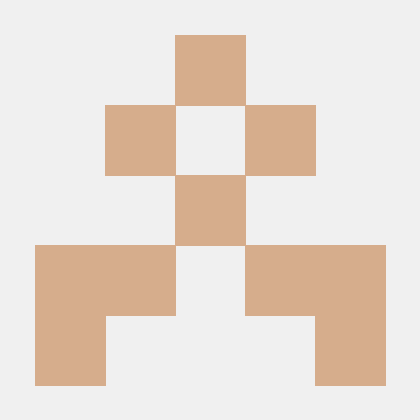Harvester allows you to add disks as data volumes. However, only disks that have a World Wide Name (WWN) are displayed on the UI. This occurs because the Harvester node-disk-manager uses the ID_WWN value from udev to uniquely identify disks. The value may not exist in certain situations, particularly when the disks are connected to certain hardware RAID controllers. In these situations, you can view the disks only if you access the host using SSH and run a command such as cat /proc/partitions.
To allow extra disks without WWNs to be visible to Harvester, perform either of the following workarounds:
Workaround 1: Create a filesystem on the disk
caution
Use this method only if the provisioner of the extra disk is Longhorn V1, which is filesystem-based. This method will not work correctly with LVM and Longhorn V2, which are both block device-based.
When you create a filesystem on a disk (for example, using the command mkfs.ext4 /dev/sda), a filesystem UUID is assigned to the disk. Harvester uses this value to identify disks without a WWN.
In Harvester versions earlier than v1.6.0, you can use this workaround for only one extra disk because of a bug in duplicate device checking.
Workaround 2: Add a udev rule for generating fake WWNs
note
This method works with all of the supported provisioners.
You can add a udev rule that generates a fake WWN for each extra disk based on the device serial number. Harvester accepts the generated WWNs because the only requirement is a unique ID_WWN value as presented by udev.
A YAML file containing the necessary udev rule must be created in the /oem directory on each host. This process can be automated across the Harvester cluster using a CloudInit Resource.
Create a YAML file named
fake-scsi-wwn-generator.yamlwith the following contents:apiVersion: node.harvesterhci.io/v1beta1
kind: CloudInit
metadata:
name: fake-scsi-wwn-generator
spec:
matchSelector: {}
filename: 90_fake_scsi_wwn_generator.yaml
contents: |
name: "Add udev rules to generate missing SCSI disk WWNs"
stages:
initramfs:
- files:
- path: /etc/udev/rules.d/59-fake-scsi-wwn-generator.rules
permissions: 420
owner: 0
group: 0
content: |
# For anything that looks like a SCSI disk (/dev/sd*),
# if it has a serial number, but does _not_ have a WWN,
# create a fake WWN based on the serial number. We need
# to set both ID_WWN so Harvester's node-disk-manager
# can see the WWN, and ID_WWN_WITH_EXTENSION which is
# what 60-persistent-storage.rules uses to generate a
# /dev/disk/by-id/wwn-* symlink for the device.
ACTION=="add|change", SUBSYSTEM=="block", KERNEL=="sd*[!0-9]", \
ENV{ID_SERIAL}=="?*", \
ENV{ID_WWN}!="?*", ENV{ID_WWN_WITH_EXTENSION}!="?*", \
ENV{ID_WWN}="fake.$env{ID_SERIAL}", \
ENV{ID_WWN_WITH_EXTENSION}="fake.$env{ID_SERIAL}"Apply the file's contents to the cluster by running the command
kubectl apply -f fake-scsi-wwn-generator.yaml.The file
/oem/90_fake_scsi_wwn_generator.yamlis automatically created on all cluster nodes.Reboot all nodes to apply the new udev rule.
Once the rule is applied, you should be able to view and add extra disks that were previously not visible on the Harvester UI.
References
- Harvester: Issue 7173