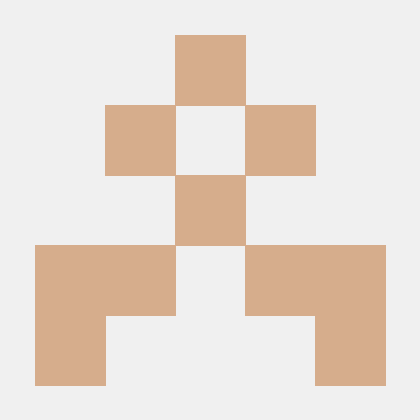Harvester v1.2.0 introduces a new enhancement where Longhorn system-managed components in newly-deployed clusters are automatically assigned a system-cluster-critical priority class by default. However, when upgrading your Harvester clusters from previous versions, you may notice that Longhorn system-managed components do not have any priority class set.
This behavior is intentional and aimed at supporting zero-downtime upgrades. Longhorn does not allow changing the priority-class setting when attached volumes exist. For more details, please refer to Setting Priority Class During Longhorn Installation).
This article explains how to manually configure priority classes for Longhorn system-managed components after upgrading your Harvester cluster, ensuring that your Longhorn components have the appropriate priority class assigned and maintaining the stability and performance of your system.
Stop all virtual machines
Stop all virtual machines (VMs) to detach all volumes. Please back up any work before doing this.
Get all running VMs and write down their namespaces and names:
kubectl get vmi -AAlternatively, you can get this information by backing up the Virtual Machine Instance (VMI) manifests with the following command:
kubectl get vmi -A -o json > vmi-backup.jsonShut down all VMs. Log in to all running VMs and shut them down gracefully (recommended). Or use the following command to send shutdown signals to all VMs:
kubectl get vmi -A -o json | jq -r '.items[] | [.metadata.name, .metadata.namespace] | @tsv' | while IFS=$'\t' read -r name namespace; do
if [ -z "$name" ]; then
break
fi
echo "Stop ${namespace}/${name}"
virtctl stop $name -n $namespace
donenote
You can also stop all VMs from the Harvester UI:
- Go to the Virtual Machines page.
- For each VM, select ⋮ > Stop.
Ensure there are no running VMs:
Run the command:
kubectl get vmi -AThe above command must return:
No resources found
Scale down monitoring pods
Scale down the Prometheus deployment. Run the following command and wait for all Prometheus pods to terminate:
kubectl patch -n cattle-monitoring-system prometheus/rancher-monitoring-prometheus --patch '{"spec": {"replicas": 0}}' --type merge && \
sleep 5 && \
kubectl rollout status --watch=true -n cattle-monitoring-system statefulset/prometheus-rancher-monitoring-prometheusA sample output looks like this:
prometheus.monitoring.coreos.com/rancher-monitoring-prometheus patched
statefulset rolling update complete 0 pods at revision prometheus-rancher-monitoring-prometheus-cbf6bd5f7...Scale down the AlertManager deployment. Run the following command and wait for all AlertManager pods to terminate:
kubectl patch -n cattle-monitoring-system alertmanager/rancher-monitoring-alertmanager --patch '{"spec": {"replicas": 0}}' --type merge && \
sleep 5 && \
kubectl rollout status --watch=true -n cattle-monitoring-system statefulset/alertmanager-rancher-monitoring-alertmanagerA sample output looks like this:
alertmanager.monitoring.coreos.com/rancher-monitoring-alertmanager patched
statefulset rolling update complete 0 pods at revision alertmanager-rancher-monitoring-alertmanager-c8c459dff...Scale down the Grafana deployment. Run the following command and wait for all Grafana pods to terminate:
kubectl scale --replicas=0 deployment/rancher-monitoring-grafana -n cattle-monitoring-system && \
sleep 5 && \
kubectl rollout status --watch=true -n cattle-monitoring-system deployment/rancher-monitoring-grafanaA sample output looks like this:
deployment.apps/rancher-monitoring-grafana scaled
deployment "rancher-monitoring-grafana" successfully rolled out
Scale down vm-import-controller pods
Check if the
vm-import-controlleraddon is enabled and configured with a persistent volume with the following command:kubectl get pvc -n harvester-system harvester-vm-import-controllerIf the above command returns an output like this, you must scale down the
vm-import-controllerpod. Otherwise, you can skip the following step.NAME STATUS VOLUME CAPACITY ACCESS MODES STORAGECLASS AGE
harvester-vm-import-controller Bound pvc-eb23e838-4c64-4650-bd8f-ba7075ab0559 200Gi RWO harvester-longhorn 2m53sScale down the
vm-import-controllerpods with the following command:kubectl scale --replicas=0 deployment/harvester-vm-import-controller -n harvester-system && \
sleep 5 && \
kubectl rollout status --watch=true -n harvester-system deployment/harvester-vm-import-controllerA sample output looks like this:
deployment.apps/harvester-vm-import-controller scaled
deployment "harvester-vm-import-controller" successfully rolled out
Set the priority-class setting
Before applying the
priority-classsetting, you need to verify all volumes are detached. Run the following command to verify theSTATEof each volume isdetached:kubectl get volumes.longhorn.io -AVerify the output looks like this:
NAMESPACE NAME STATE ROBUSTNESS SCHEDULED SIZE NODE AGE
longhorn-system pvc-5743fd02-17a3-4403-b0d3-0e9b401cceed detached unknown 5368709120 15d
longhorn-system pvc-7e389fe8-984c-4049-9ba8-5b797cb17278 detached unknown 53687091200 15d
longhorn-system pvc-8df64e54-ecdb-4d4e-8bab-28d81e316b8b detached unknown 2147483648 15d
longhorn-system pvc-eb23e838-4c64-4650-bd8f-ba7075ab0559 detached unknown 214748364800 11mSet the
priority-classsetting with the following command:kubectl patch -n longhorn-system settings.longhorn.io priority-class --patch '{"value": "system-cluster-critical"}' --type mergeLonghorn system-managed pods will restart and then you need to check if all the system-managed components have a priority class set:
Get the value of the priority class
system-cluster-critical:kubectl get priorityclass system-cluster-criticalVerify the output looks like this:
NAME VALUE GLOBAL-DEFAULT AGE
system-cluster-critical 2000000000 false 15dUse the following command to get pods' priority in the
longhorn-systemnamespace:kubectl get pods -n longhorn-system -o custom-columns="Name":metadata.name,"Priority":.spec.priorityVerify all system-managed components' pods have the correct priority. System-managed components include:
csi-attachercsi-provisionercsi-resizercsi-snapshotterengine-image-eiinstance-manager-einstance-manager-rlonghorn-csi-plugin
Scale up vm-import-controller pods
If you scale down the vm-import-controller pods, you must scale it up again.
Scale up the
vm-import-controllerpod. Run the command:kubectl scale --replicas=1 deployment/harvester-vm-import-controller -n harvester-system && \
sleep 5 && \
kubectl rollout status --watch=true -n harvester-system deployment/harvester-vm-import-controllerA sample output looks like this:
deployment.apps/harvester-vm-import-controller scaled
Waiting for deployment "harvester-vm-import-controller" rollout to finish: 0 of 1 updated replicas are available...
deployment "harvester-vm-import-controller" successfully rolled outVerify
vm-import-controlleris running using the following command:kubectl get pods --selector app.kubernetes.io/instance=vm-import-controller -AA sample output looks like this, the pod's
STATUSmust beRunning:NAMESPACE NAME READY STATUS RESTARTS AGE
harvester-system harvester-vm-import-controller-6bd8f44f55-m9k86 1/1 Running 0 4m53s
Scale up monitoring pods
Scale up the Prometheus deployment. Run the following command and wait for all Prometheus pods to roll out:
kubectl patch -n cattle-monitoring-system prometheus/rancher-monitoring-prometheus --patch '{"spec": {"replicas": 1}}' --type merge && \
sleep 5 && \
kubectl rollout status --watch=true -n cattle-monitoring-system statefulset/prometheus-rancher-monitoring-prometheusA sample output looks like:
prometheus.monitoring.coreos.com/rancher-monitoring-prometheus patched
Waiting for 1 pods to be ready...
statefulset rolling update complete 1 pods at revision prometheus-rancher-monitoring-prometheus-cbf6bd5f7...Scale down the AlertManager deployment. Run the following command and wait for all AlertManager pods to roll out:
kubectl patch -n cattle-monitoring-system alertmanager/rancher-monitoring-alertmanager --patch '{"spec": {"replicas": 1}}' --type merge && \
sleep 5 && \
kubectl rollout status --watch=true -n cattle-monitoring-system statefulset/alertmanager-rancher-monitoring-alertmanagerA sample output looks like this:
alertmanager.monitoring.coreos.com/rancher-monitoring-alertmanager patched
Waiting for 1 pods to be ready...
statefulset rolling update complete 1 pods at revision alertmanager-rancher-monitoring-alertmanager-c8bd4466c...Scale down the Grafana deployment. Run the following command and wait for all Grafana pods to roll out:
kubectl scale --replicas=1 deployment/rancher-monitoring-grafana -n cattle-monitoring-system && \
sleep 5 && \
kubectl rollout status --watch=true -n cattle-monitoring-system deployment/rancher-monitoring-grafanaA sample output looks like this:
deployment.apps/rancher-monitoring-grafana scaled
Waiting for deployment "rancher-monitoring-grafana" rollout to finish: 0 of 1 updated replicas are available...
deployment "rancher-monitoring-grafana" successfully rolled out
Start virtual machines
Start a VM with the command:
virtctl start $name -n $namespaceReplace
$namewith the VM's name and$namespacewith the VM's namespace. You can list all virtual machines with the command:kubectl get vms -Anote
You can also stop all VMs from the Harvester UI:
- Go to the Virtual Machines page.
- For each VM, select ⋮ > Start.
Alternatively, you can start all running VMs with the following command:
cat vmi-backup.json | jq -r '.items[] | [.metadata.name, .metadata.namespace] | @tsv' | while IFS=$'\t' read -r name namespace; do
if [ -z "$name" ]; then
break
fi
echo "Start ${namespace}/${name}"
virtctl start $name -n $namespace || true
done